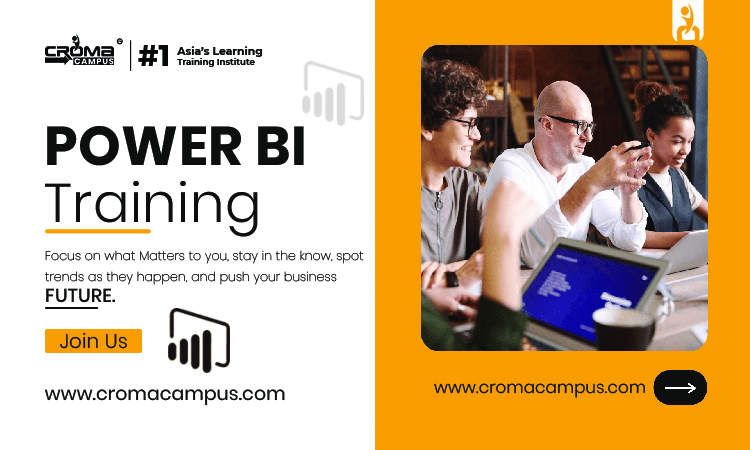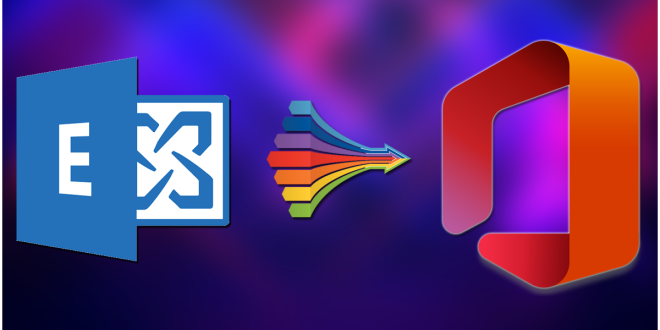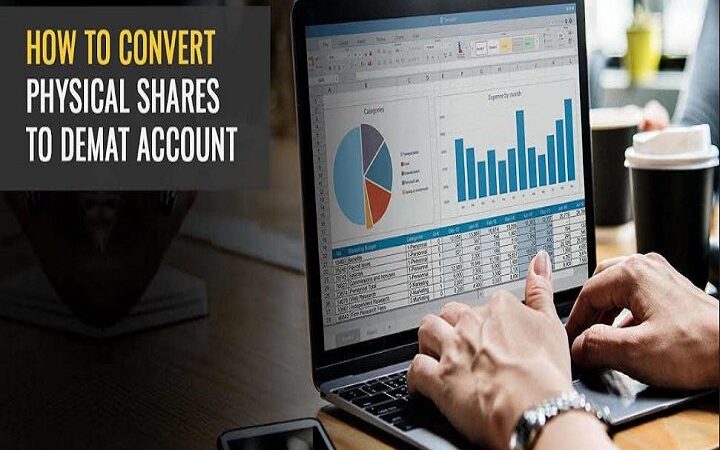How to split PST file into smaller parts – A Complete Guide
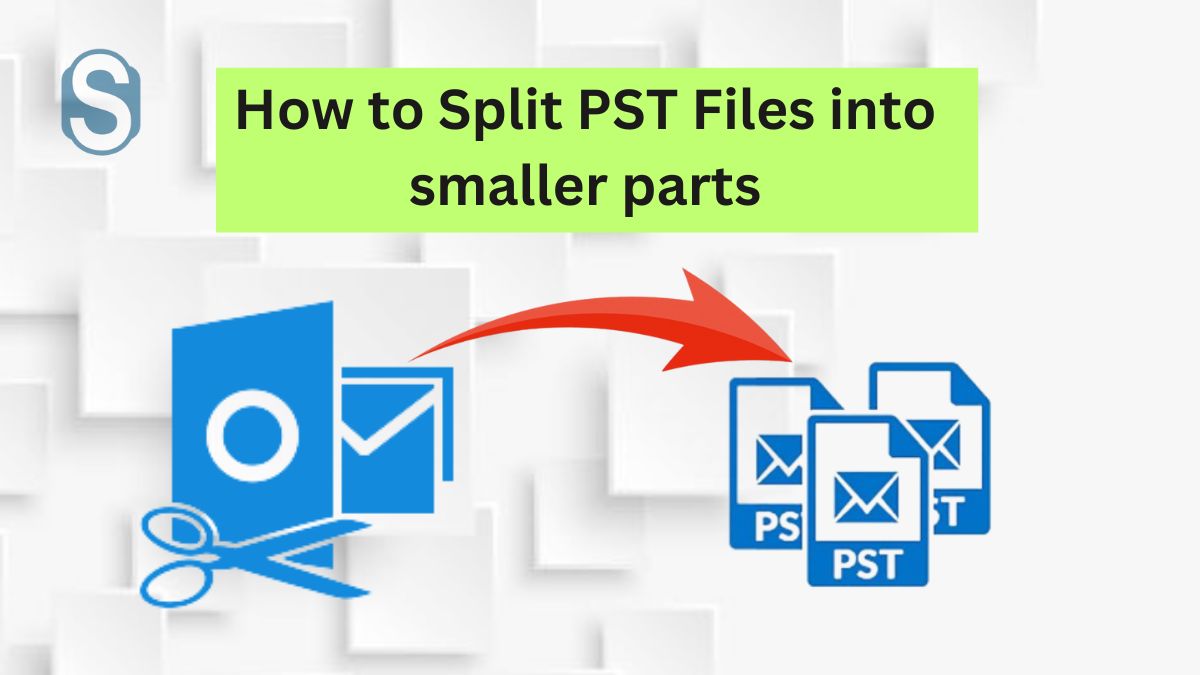
Many users complain about the poor performance of their Outlook and are wondering the reason behind it. However, users must know that when a large PST file is created in Outlook, it creates an issue. Due to this, users are asked to split PST file into smaller parts for easy access. Splitting the PST file will make it easy for users to check out their data, and then Outlook will work smoothly.
If users face such an issue, they should quickly proceed with the procedure to split the PST files. In the following blog, we will discuss the reason for splitting the PST file, the procedure to split the file, and so on. Stay connected with this page to grab all the important details.
Table of Contents
Reason to split PST file into smaller parts
Many users face issues in their Outlook due to oversized PST files and want to get rid of them as soon as possible. This situation can worsen the performance of your Outlook and can cause trouble for the users. Therefore, users are asked to quickly go for the procedure to split PST files into smaller parts to easily access them.
If users fail to do so, they cannot check or share their PST files. Now some users who have no idea about the reason behind the poor performance of Outlook can have a look at the below-cited reasons.
- Having an oversized PST file can cause trouble for the users, as it will slow the speed of Outlook. Users will fail to access emails; therefore, splitting the large PST file can be easy.
- If users face any data loss issue in their Outlook, in that case, it is easy to back up smaller size PST files than large PST files. If users have split PST file and create multiple PST files, it will be stress-free for them.
- There is a high risk of getting your PST files corrupted, so to save your file from corruption, users should split their PST files.
- If users have small PST files, it will become easy for them to transfer or share the PST file with other email clients or others.
- If you have a small PST file, it will help the users manage their emails and other related data very easily and securely.
How can users split PST files in Outlook 2007?
After knowing the reason for splitting the PST files, users might want to know the procedure for splitting their PST files as it is difficult to split the PST file, so users want an easy and quick way to split the file. Two methods to split PST file into small parts are manual and professional third-party tools.
The manual method is a time taking procedure for the users and will require technical hands to complete the process. Nowadays, users want instant results for everything as everything works digitally, so everybody searches for stress-free options. Therefore, we suggest users use a professional third-party tool for the procedure. The tool will help users instantly complete the procedure and split the file without damaging the data.
The manual method splits the PST file into smaller parts
The manual method is the oldest method that people used preferred earlier as it was the only way to split the PST file. The manual method requires technical hands, which takes a lot of time to complete. The users who want to proceed with the manual method can check out the below steps.
Method- 1 split through the “Move to Folder option”
- To begin with the process, open Microsoft Outlook in your system.
- After that, tap on the file, advanced, and account settings options.
- Now tap on the data file tab option, then click on Add button and add the new PST file by giving it a new name.
- Later, go home and open the old PST file from the old Outlook profile.
- Now select the item you want to move to the new PST file and, click on the move option from the ribbon, then hit the copy to folder option.
- On the new window, select the newly created PST file and transport the particular item from the old PST file.
- Lastly, after you have moved the file to the new PST file, delete the copied items from the old PST file. Deleting the old item from the old PST file will reduce the size of the old PST file.
Method- 2 Split through” Import/ Export option”
- Launch Outlook in your system.
- Now tap on the file option, click on the Open, Export option, and then on Import / Export option.
- On the next window, click on Export to a file option and click next.
- The Export file wizard will have an Outlook data file option. Click on that option and hit the Next option.
- The Export Outlook data file window will appear before you, and you have to select the folder to export and export the subfolder option there. After that, tap on include subfolders option.
- Now export the file in your desired location by tapping the Browse option, clicking “Do not export duplicate items”, and hitting the Finish button.
- Lastly, you have to set the password for your file or cancel the option for password setup.
Method- 3 Split through- Archive Wizard PST size reduce
- In your system, open Microsoft Outlook and visit the file option> info> clean-up>Tool>Archive.
- After that, select the desired Archive folder and then choose the date before you want to archive the items.
- Now click on the browse option and give a new name to the file, like a new PST file.
- Lastly, tap on the Ok option, and a new PST file will be created in your desired location, and the process will be completed.
Split PST file into smaller parts with a professional tool.
- Download the Shoviv PST Splitter software and install it in your system.
- Now open the software and click the browse option to choose the file. Users can also add a file with a specific directory by tapping the search option and then Ok.
- You can see the PST file on the selection board; and check out its description.
- On the next page, you can see the target folder option through which users can set the target location. Users can also check out the subfolders they want to process. Users can also split the file by size, date and year. After that, tap on the Next option.
- Now the procedure to split PST file into smaller parts will begin. Once the process is completed, a message will appear saying, “Process completed successfully”.
- After that, hit the Ok option and finally click the Finish option, and users can save the report in the HTML format by tapping on the Export report option.
Final Words
All the users willing to split PST file into smaller parts will be able to do so by following the above content. We have shared the working of both manual and professional methods. If any users are facing an issue with their PST file, they are on the correct page. To get the full knowledge about the process check out the blog. We have also mentioned the software, to begin with splitting the file. To know about the tool, check out its features and download its free demo version.