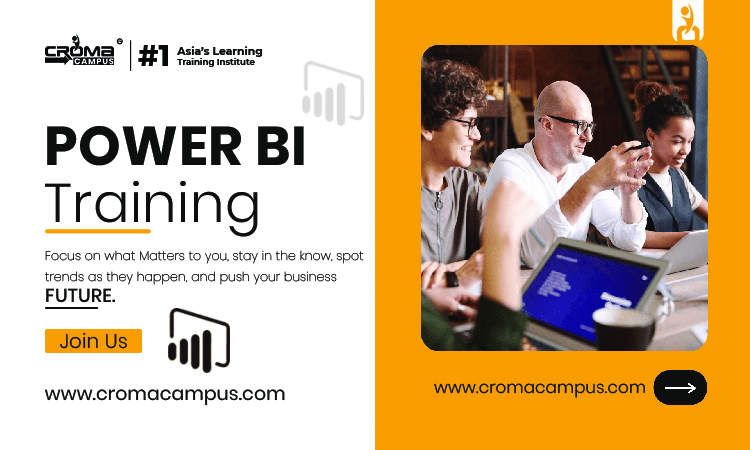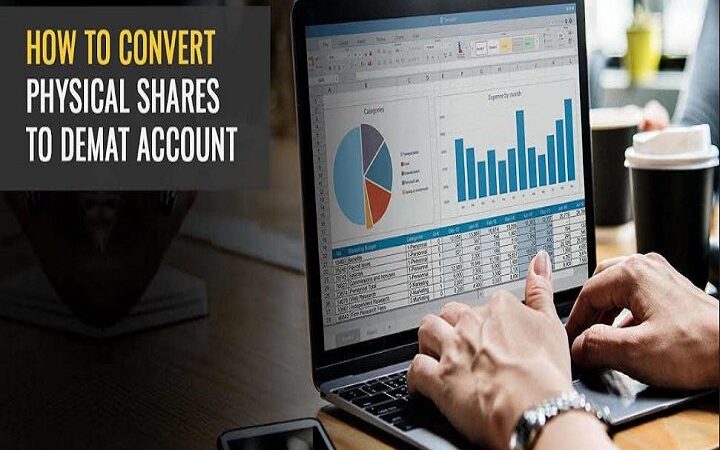Exchange to Office 365 Migration – A Smooth Way
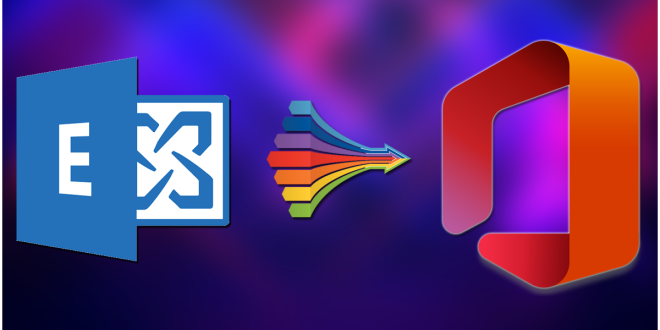
After Microsoft launched such an outstanding email client i.e. Office 365, every user switched to Office 365. The email client offers impressive security features and allows users to save their data securely. It is a cloud-based service used by many small, medium, and large enterprises for professional work. Many users want to proceed with the Exchange to Office 365 Migration process but are looking for a proper procedure.
Migrating Exchange to Office 365 is a huge task, and it requires a method that can complete the entire task efficiently without damaging the data. Therefore, you are on the correct page if you are here to look for a proper solution. Users will learn about the migration process, the reason for migration, and many more.
Table of Contents
Why there is a need for Exchange to Office 365 Migration
Some users use Office 365 email clients for business purposes and want their emails to be saved securely. Whenever users want to access their data, they can rely on Office 365 and access it anytime. There are several reasons why users should migrate their Exchange data to Office 365. Go through the below-cited reasons.
- Office 365 comes with great security features. Users have to spend on Office 365 subscriptions. You will get many facilities in Microsoft 365, like on-premises set-up offers and many more.
- Users do not have to worry about data loss, disasters or other technical faults, as the email client will keep the data safe and secure.
- The platform automatically updates Office 365 to the newest version; users do not have to set up an update. Therefore, users will also not have to go through server downtime or any such situation.
Different Methods to Perform Exchange to Office 365 Migration
All the users who are willing, to begin with the migration process must be looking for a perfect solution for the process. The migration process is a challenging task, and to perform the task, there are two procedures: the manual method and the automated method. The manual method requires much technical knowledge, and only professionals can handle this method.
Therefore, all the users search for the procedure that can quickly proceed with Exchange to Office 365 migration process. Thus, we suggest users use the automated method to begin the procedure. The professional third-party tool is the best way to conduct the whole procedure.
Also, you can read a blog on Exchange 2019 to Office 365 Migration
Professional Method to Perform Exchange to Office 365 Migration
The users are looking for a professional way to complete the entire task, so we put forward the Shoviv Exchange to Office 365 migration tool. The tool will benefit the users through the procedure and rapidly finish the whole process. If users want to go with the professional method, they can check out the steps below for the process.
- Firstly, download the Shoviv Exchange to Office 365 migration tool and install it on your system.
- After that, on the left side of the panel, tap the Add source option and choose the Exchange server mailbox option.
- Enter the asked details in the Exchange server mailbox wizard and tap on the Next option.
- Now pick the mailbox you want to migrate and hit the Finish button. If users find any missing mailboxes, they can manually add them by uploading the CVS files.
- In the folder view section, click on any of the mailboxes and tap on Office 365 option from the ribbon bar.
- The new window will open before you get there. You have to check/ uncheck the mailbox. Users can also pick the custom folder and tap the Next option.
- The new window will open before you and users have to enter the required Office 365 admin credentials.
- After you have entered the details, tap on the Next option.
- Later, the map mailbox window will open before you set the map source, target mailbox accordingly, and hit the Next button.
- The filter page will open in the next window, and users must include/ exclude as required. The filter will be based on the message date and message class. Users can include/ exclude their desired items and proceed with the exchange to Office 365 migration.
- Now, tap on the advanced option for the email translation and folder-mapping feature.
- After that, tap on the Ok option and then on the Next option, and then the software will begin with the migration process.
- At last, after the whole procedure is completed then, tap on the Finish option, and the software will prepare a live report of the entire task.
- By following the steps, users can proceed with the migration process successfully.
Final Words
We have mentioned everything about the migration process in the above content. Users can check out the details, and we have mentioned the step-by-step process for the automated method. The software will magnificently process the Exchange to Office 365 migration very effortlessly. It comes with numerous unique features to complete the process. Users can also get the free demo version of the software to check out the authenticity of the software.